WM/CE File Pairing/Staging
Overview
File Pairing/Staging requires the use of an "*.mcfg" file with pairing (and eventual) staging information provided by the intended device group.
This mode is available to Windows Mobile/CE and/or Android devices. This topic describes the File Pairing/Staging of WM/CE devices.
Before initiating the pairing/staging, consider the following:
•The compatible MCL-Agent for WM/CE devices MUST to be installed into the devices being handled. See Installing MCL-Agent into a Windows Mobile/CE Device.
•There MUST be an Internet connection via Wifi or via USB, in which case, you MUST use the Windows Mobile Device Center.
•The site SHOULD include a device group that is compatible with the device(s) being handled. Otherwise, the devices MUST be included in the "Unassigned" device group - the devices will NOT be ready for use, they will have to be moved onto a compatible device group.
•The devices being handled MUST have their system date up-to-date and their timezone MUST be the same as the one defined in the destination site.
•The pairing/eventual staging operation occurs simultaneously in the device and in the MCL-Mobility Platform account.
Step-by-step
The location/entity (=pairing information) included in the "*.mcfg" file determines the entity the devices will be connected to:
•Accessing/downloading the "*.mcfg" in the "Devices" page leads to an association the "Unassigned" device group.
•Accessing/downloading the "*.mcfg" from a device groups's "Device Group Details" page, means the devices will be associated to that device group and its settings (if the file contains staging information).
1. Depending on your target device group, access one of the following in the Site Dashboard's "Control Panel":
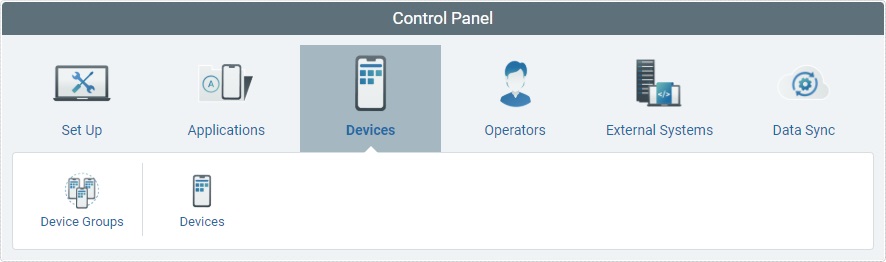
▪File Pairing/Staging to a Specific Device Group:
a. Click 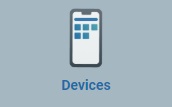 and, then, select
and, then, select ![]() to access the "Device Groups" page.
to access the "Device Groups" page.
b. Click the name of the intended device group, displayed in light blue, to open the corresponding details page.
c. Proceed to step 2.
▪File Pairing to the "Unassigned" Device Group:
a. Click 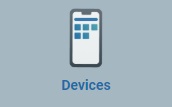 and, then, select the
and, then, select the 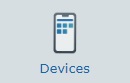 sub-module to access the "Devices" page.
sub-module to access the "Devices" page.
b. Proceed to step 2.
2. Click ![]() to open the corresponding pop-up window.
to open the corresponding pop-up window.
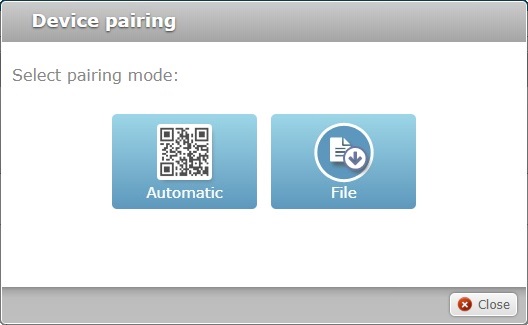
![]()
If you accessed this pop-up window, via the "Devices" page, it will provide another option - "Manual" - ignore it because it relates to another pairing method - see Manual Pairing/Staging.
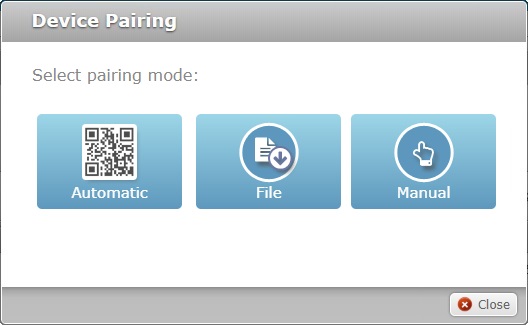
3. Click ![]() to download the "*.mcfg" file with the available pairing information (and staging information, if available).
to download the "*.mcfg" file with the available pairing information (and staging information, if available).
4. Save the "*.mcfg" to your PC.
The details referenced in the downloaded file's name provide information on the destination for the device(s):
Ex: "DevReg_6116120049_SIT-1.mcfg" (DevReg_<account number>_<site reference>.mcfg") - there is no discriminated device group, so the devices will be paired with the "Unassigned" device group.
Ex: "DevReg_6116120049_SIT-1_DGP-120.mcfg" (DevReg_<account number>_<site reference>_<device group reference>.mcfg") - not only does it refer the account and site it, also, mentions the device group that the devices will be associated to.
5. Click ![]() to close the pop-up window.
to close the pop-up window.
The next steps are performed in the devices you want to pair/configure.
6. Connect your Windows Mobile/CE device to your PC, via USB and wait for it to be detected by Windows Mobile Device Center.
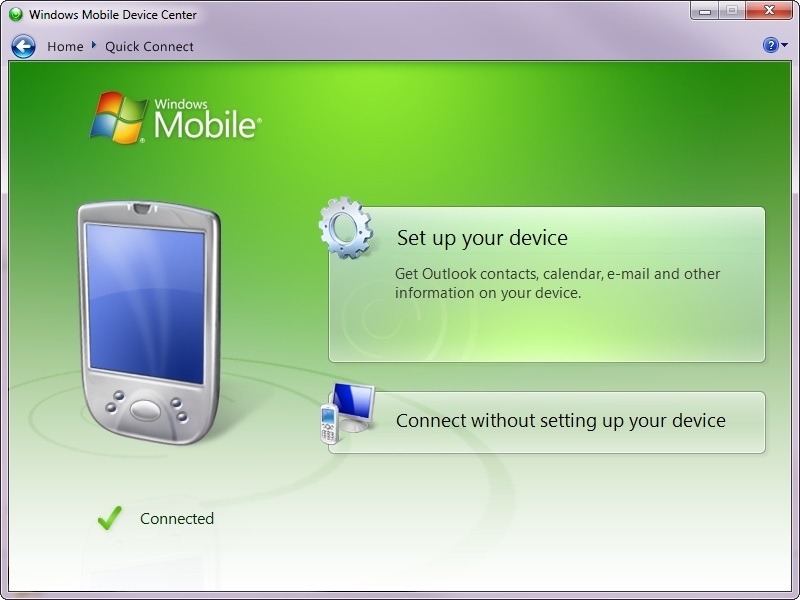
7. Select the "Connect without setting up your device" option.
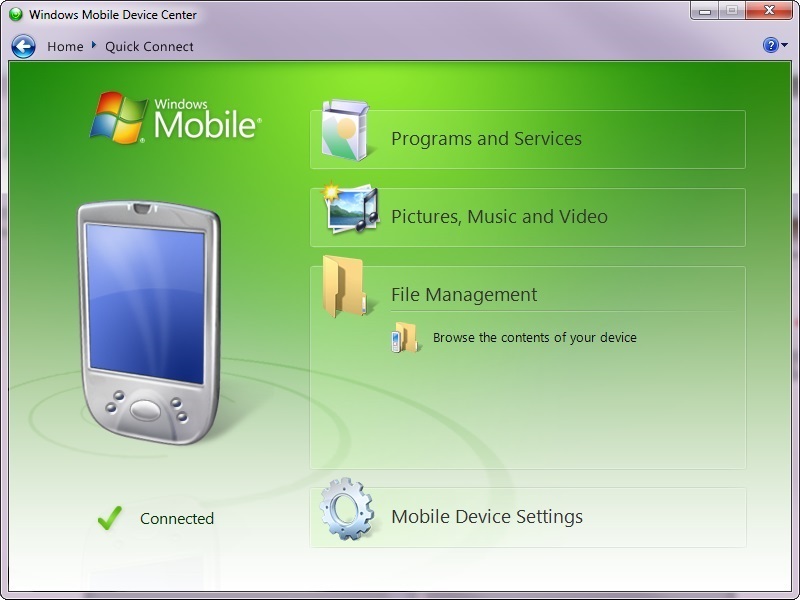
8. Click "File Management" and, then, "Browse the contents of your device" to browse, via your PC, for folders within the connected device.
9. Open the device's "Install" folder ("<MCL>\Install") to paste the downloaded "*.mcfg" file into it.
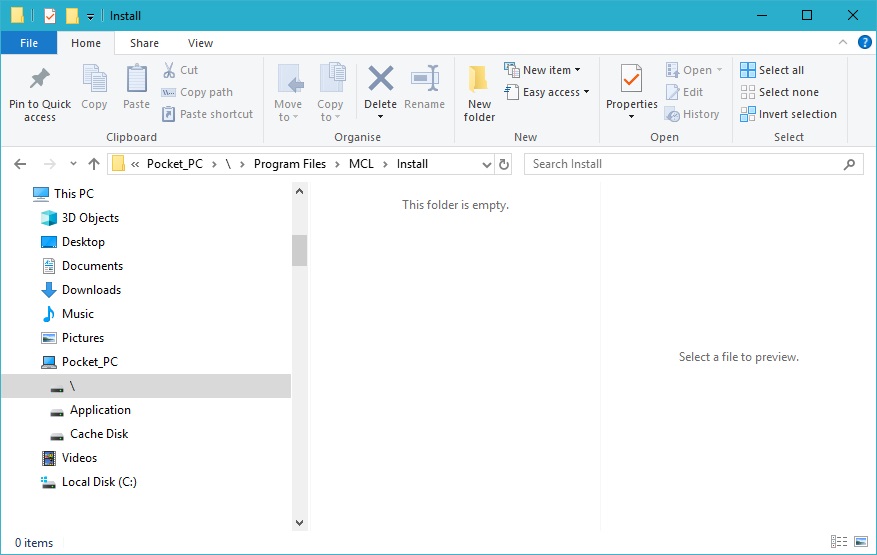
10. Reboot the device.
11. Connect another device and repeat the copy/paste/reboot steps described above (steps 6 to 10).
12. Execute the same steps for the remaining devices.
After the reboot, MCL App Desktop is launched and the pairing/staging procedure is performed automatically.
The devices are included in the intended device group, if you downloaded the "*.mcfg" file from its details page, OR they will be associated to the "Unassigned" device group, if the file was downloaded from the "devices" page.
![]() If the devices have been paired to the "Unassigned" device group and you want to work with them, you MUST remember to:
If the devices have been paired to the "Unassigned" device group and you want to work with them, you MUST remember to:
1. Move the devices into compatible device groups (see Moving a Device).
2. Change each device's status to "Enabled" (see Changing a Device's Status).