Object Purpose
This object is used to allow the operator to capture/read barcode data with the device's barcode reader. The data is stored in a user variable and can, then, be further processed or stored. See Variable Definition.
A barcode input box can be added to a screen by dragging an "Input Barcode" object ![]() from the top section of the "Control" tab OR the "Preview" section onto the screen.
from the top section of the "Control" tab OR the "Preview" section onto the screen.
Step-by-step
1. Drag the object onto the screen:
•If dragged from the "Control" tab, the object will assume the default style. (See Set Default.)
•If dragged from the "Style Preview Section", it will assume that particular style.
2. Now, double-click the selected object on the screen OR the tree view to open the "Properties" window.
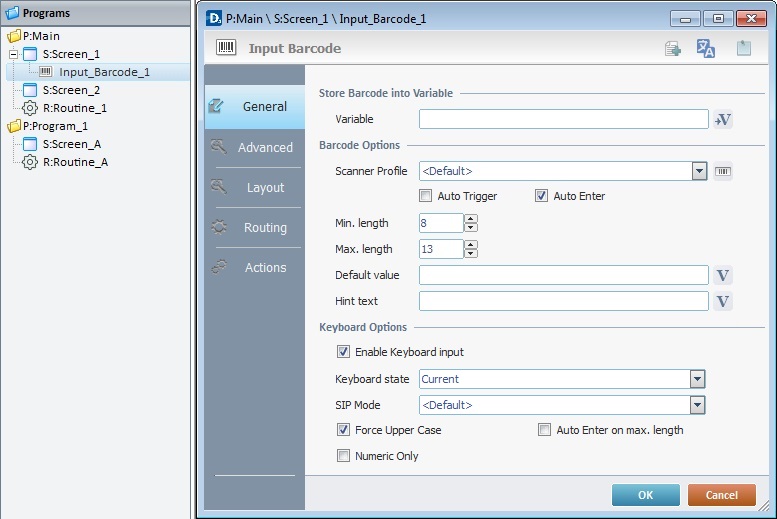
The "General" tab is open by default.
3. In the "Variable" option, define the variable that will store the barcode data by clicking ![]() and creating/selecting the appropriate variable (Global or Program variable). See To Select/Create a Variable.
and creating/selecting the appropriate variable (Global or Program variable). See To Select/Create a Variable.
4. Select one of the available options ("<Default>" or "General") in the "Scanner Profile" box. OR click ![]() to add/edit scanner profiles. See To Create a Barcode Scanner Profile and To Edit a Barcode Scanner Profile.
to add/edit scanner profiles. See To Create a Barcode Scanner Profile and To Edit a Barcode Scanner Profile.
<Default>
Select this option to refer to the scanner profile settings within a particular device (the scanner settings are set by the device's OS, they are NOT changed by the MCL-Client). The settings cannot be changed which means that there is no <default> profile in the "Scanner Profile List" window.
"General"
Select this option to use a profile with generic scanner settings. This barcode scanner profile is editable.
5. Consider whether or not to check the following options:
"Auto Trigger"
The device will, automatically, activate its scanner and read a barcode when the application reaches the point of capturing a barcode input.
"Auto Enter"
After capturing a barcode input, the information will automatically be validated with an "Enter".
6. Select the minimum and maximum number of characters that can be input by the device operator in the object.
7. Define a "default value" or click ![]() to select a variable with the intended value. See Variable Definition.
to select a variable with the intended value. See Variable Definition.
8. If required, define a "Hint Text" or click ![]() to select a variable with the intended value.
to select a variable with the intended value.
![]()
A "Hint Text" is a small text that appears inside the object. This optional feature can be used as an "instruction" for the device operator. In this case, with an "Input Barcode" object, the barcode value will override the Hint text and it will not appear in the device' screen.
9. Check the "Enable Keyboard Input" to allow for data to be keyed in.
10. Select a "Keyboard state" from the available options:
Current |
The device's keyboard state does not change. |
Alpha |
The device's keyboard state changes to alphanumeric input. |
Numeric |
The device's keyboard state changes to numeric input. |
11. Select a "SIP Mode" from the available options:
<Default> |
The SIP (virtual keyboard) assumes the default system configuration. |
Automatic |
The SIP (virtual keyboard) is automatically displayed when needed. |
Manual |
The SIP (virtual keyboard) is called when the operator clicks the current input field. |
None |
The SIP (virtual keyboard) will not be displayed for the current input field. |
12. Consider whether or not to check the following options:
"Force Upper Case"
Turns every character that is input by the device operator into capital letters.
"Auto Enter on max length"
Executes an "Enter" action after the device operator inputs the maximum characters allowed for that object.
"Numeric Only"
Restricts the data input to numbers.
13. Go to the "Advanced" tab.
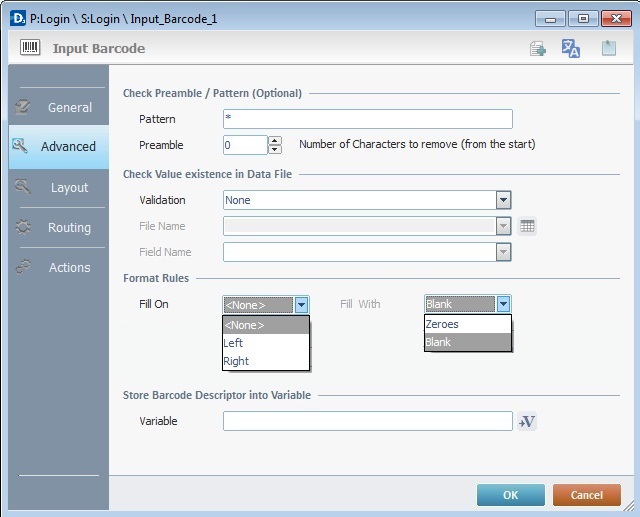
14. As an optional feature, the data preambles and/or patterns can be specified to compare them with the data input.
a. Fill in the "Pattern" box and/or select a value for the "Preamble" option.
If comparisons are not required, maintain the default values in the "Pattern" box (*) and the "Preamble" box (0).
15. As a further option, you can check if a captured value exists in a file:
a. Select between the "Must Be In" or the "Must Not Be In" options of the "Validation" box. This will activate the "File Name" and "Field Name" options.
b. In the "File Name", select the data file to be checked from the drop-down list. Click ![]() if you want to edit the selected file. See Editing a Data File.
if you want to edit the selected file. See Editing a Data File.
c. In the "Field Name option, select the field where the checking occurs.
If such checking is unnecessary, maintain the default option "None", in the "Validation" box.
16. If the project requires it, implement formatting rules for the data that is captured by the device operator.
a. In the "Fill On" drop-down list, select between "Left"/"Right".
b. Select "Zeroes" or "Blank" in the "Fill With" drop-down list.
If none of these formatting rules are required, maintain the default option "None" in the "Fill On" box.
17. Define the variable that will store the "Barcode Descriptor" (information regarding the data input - by scanner or keyboard input).
Click ![]() and create/select the desired variable (Global or Program variable). See To Select/Create a Variable.
and create/select the desired variable (Global or Program variable). See To Select/Create a Variable.
18. Go to the "Layout tab".
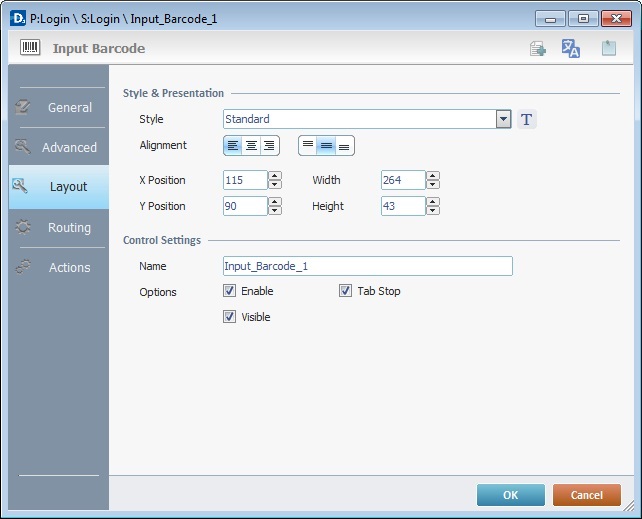
19. Define the object's style by selecting an option available in the drop-down list or by clicking ![]() . See Editing and Creating Styles and Editing and Creating the "Input Barcode" Style.
. See Editing and Creating Styles and Editing and Creating the "Input Barcode" Style.
20. Position the default value (defined on step 7), within the object, with the alignment buttons.
21. Maintain the given values or specify the object's position/size, within the screen, by providing the "X" and "Y" coordinates as well as "Width" and "Height".
![]()
Detail of Position/Size values

22. In the "Control Settings" section, attribute a name to the object. This name will be displayed in the tree view.
23. Consider whether or not to check the following options:
"Enable"
Activates the object's input feature.
"Tab Stop"
Must be checked to enable a "Change Tab order". This provides the possibility to change the order (between data input objects) in which the information is keyed in by the device operator.
"Visible"
Controls the object's visibility in the device's screen.
24. Click the "Routing" tab. This tab allows for the testing of barcode data input received through this particular object.
If testing is not required, ignore this tab and go to the "Actions" tab (step 28).
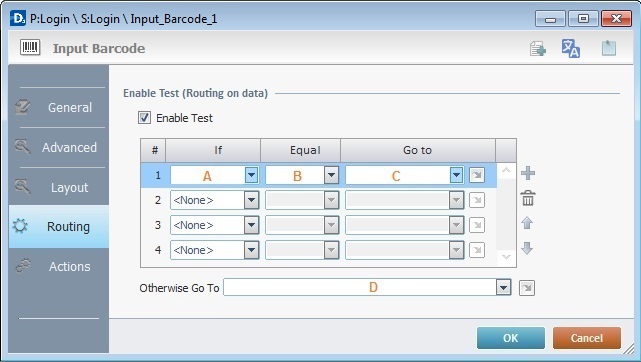
25. To activate the table below, check the "Enable Test" choice.
26. Fill in the 3 columns table(A-"If"/B-"Equal"/C -"Go to"):
A Select a method of comparison.
|
B Set a comparison value.
|
At this point, the comparison value selection depends on the option chosen in the previous column:
•Selecting the "Symbology" method implies selecting a comparison value from an available list (example to the left).
•Selecting a "Data Length" method means inserting a numeric value.
•Selecting a "Data Value" method means inserting a numeric value.
•Selecting a "Pattern" method means inserting an alphanumeric value. |
C Select a target location, in case the "If Condition" is true.
|
Use the editing icons to the right of the table to move the rows up and down and to delete or add more rows.
27. In the "Otherwise Go To" box, select a target location (D), in case the "If Condition" is false. Either use the drop-down list or click ![]() to select a destination. See Detail of a
to select a destination. See Detail of a ![]() window below.
window below.
Detail of a ![]() window
window
|
This window is an alternative to the drop-down list of destinations. Select a destination screen or routine within the same program as this object, in the left table. Specify the target even more by selecting from the table to the right. The available options are a consequence of your choice in the left table. If you want to add more processes, select the <Action> option. Finish this operation by clicking |
![]()
Use the right click in MCL-Designer's input boxes to access certain features regarding the input box's option as well as general actions such as "Copy"; "Paste"; "Search".
Ex: If you right-click the "Text Data" input box (included in a "Display Text" properties window), you are provided with the "Paste", "Search..." and "Variable Select" options.
If you right-click any other input box, it will provide other possibilities.
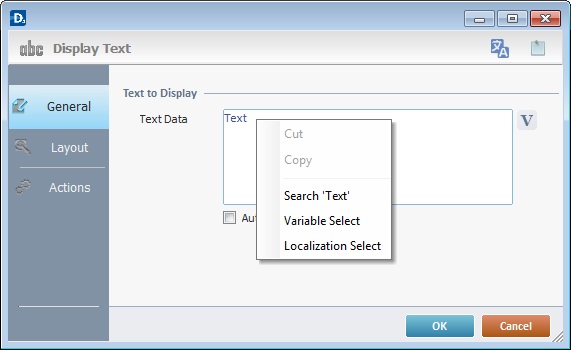
28. Click the "Actions" tab.
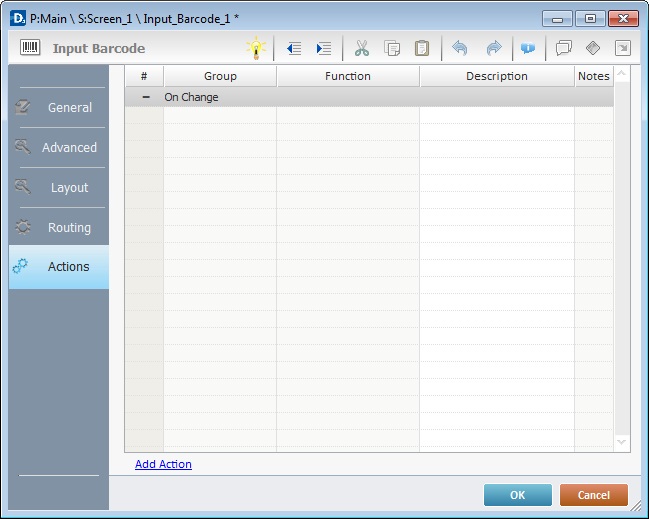
![]() Keep in mind, that there is always a default event (ex: "On Change"; "On Timer"; "On Hotkey"; etc.) attached to the object (in this case, an "On Change" event). If you want the event to trigger an action, you must add processes to it (ex: "Go To"; "Check File"; "Set Focus"; etc.).
Keep in mind, that there is always a default event (ex: "On Change"; "On Timer"; "On Hotkey"; etc.) attached to the object (in this case, an "On Change" event). If you want the event to trigger an action, you must add processes to it (ex: "Go To"; "Check File"; "Set Focus"; etc.).
29. To edit the default event, double-click the event row ("On Change") OR right-click the event row and select "Edit..." in the resulting menu. Either of these choices opens an "Edit Event" window.
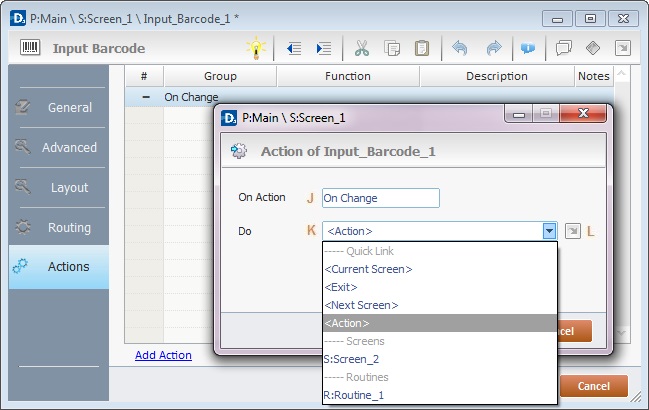
30. Select from the drop-down (K) or ![]() (L) list:
(L) list:
J |
This event, performed by the device operator, is the "trigger" that enables an action to advance the application. It cannot be modified. Default event: "On Change" - Is triggered when the operator enters data via the "Input Barcode" object. |
K |
Provides targets for a "Go to" action (see Working with the Branch Processes Group). After the device operator has fulfilled the "On Change" event, the workflow will proceed to the selected destination. If you want to add processes other than a "Go to", select the <Action> option. |
L |
Provides quick links for a "Go to" action ("Next Screen"; "Exit"; etc.) to be executed when the event is fulfilled. See Detail of a |
Detail of a ![]() window
window
|
This window is an alternative to the drop-down list of destinations. Select a destination screen or routine within the same program as this object, in the left table. Specify the target even more by selecting from the table to the right. The available options are a consequence of your choice in the left table. If you want to add more processes, select the <Action> option. Finish this operation by clicking |
31. If required, add processes to the default event. See Adding and Editing Processes.
![]()
At this stage, the processes are being added to the default event (in this case, an "On Change"). The default event can, however, be ignored/overridden by adding other events (step 33).
![]() This object has predefined local variables (only available in event context). See Input Barcode 's Predefined Local Variables.
This object has predefined local variables (only available in event context). See Input Barcode 's Predefined Local Variables.
32. If there is no need to add more events, click ![]() in the "Actions" tab to conclude the operation. If the project requires more events, proceed to step 33.
in the "Actions" tab to conclude the operation. If the project requires more events, proceed to step 33.
33. Click ![]() (at the bottom of the "Actions" tab) to add an event.
(at the bottom of the "Actions" tab) to add an event.
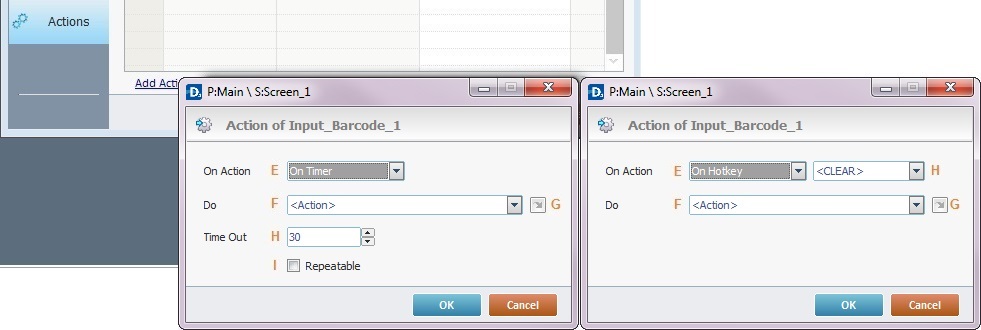
34. Select one of the available events (E) for this object ("On Timer" or "On Hotkey") and edit it (F or G,H and I).
|
On Timer |
On HotKey |
E |
This event is an exception. The device operator does NOT trigger an action, it is his lack of activity, associated to a pre-determined period of time that triggers the action/process. |
This event is used to attribute a keystroke function (in a virtual or hardware keyboard) to the Input Barcode. |
F |
Define the target/action to be executed. Select one of the available destinations OR <Action> if you want to add other processes. |
Define the target/action to be executed after the event is triggered. Select one of the available destinations OR <Action> if you want to add other processes. |
G |
This alternative to F provides quick links for a "Go to" action ("Next Screen"; "Exit"; etc.) to be executed when the event is fulfilled. If you want to add other processes, select <Action>. See Detail of a |
This alternative to F provides quick links for a "Go to" action (ex: "Next Screen"; "Exit"; etc.) to be executed when the event is fulfilled. If you want to add other processes, select <Action>. See Detail of a |
H |
Set the time interval, after which, the target/action (F or G) is executed. |
Select the keystroke function that the "Input Barcode" object will represent. |
I |
If required,check this option to set a repetition cycle. |
N/A |
Detail of a ![]() window
window
|
This window is an alternative to the drop-down list of destinations. Select a destination screen or routine within the same program as this object, in the left table. Specify the target even more by selecting from the table to the right. The available options are a consequence of your choice in the left table. If you want to add more processes, select the <Action> option. Finish this operation by clicking |
![]() It is possible to add as many of the available events as required by the project (repeat steps 33 and 34).
It is possible to add as many of the available events as required by the project (repeat steps 33 and 34).
35. Edit the new event(s). Double-click the event row to be edited and open the "Edit Event" window.(Repeat steps 29 and 30.)
Ex: The editing of an added "On Hotkey" event.
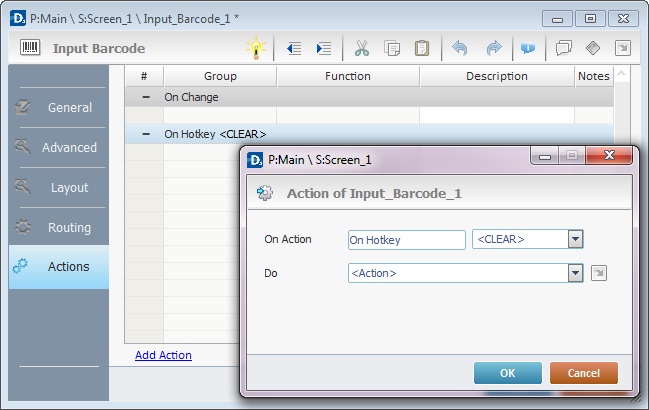
Define which keystroke function(in a virtual or hardware keyboard) the object represents.
Define the target/action to be executed after the event is triggered. Select one of the available destinations from the drop-down or ![]() list OR <Action> if you want to add other processes.
list OR <Action> if you want to add other processes.
36. These new events can include processes. See Adding and Editing Processes.
![]()
If you have more than one event, remember to select the event row you want to add processes to.
If you use the drag-and-drop method to add processes, make sure to drop the process on the row below the intended event.
Before concluding the addition operation, check the following:
![]() Remember that the "Enable" option (located in the "Layout" tab) must be checked so that the added actions/processes run.
Remember that the "Enable" option (located in the "Layout" tab) must be checked so that the added actions/processes run.
If required, use the icons located on the upper right corner of the "properties" window:
![]() Click this icon to create a new data file. Go to Creating a Data File to see how to fill in the several options available.
Click this icon to create a new data file. Go to Creating a Data File to see how to fill in the several options available.
![]()
Click this icon to open a "Localization" window where you can edit the text element within that object or add translations to it. See Localization.
![]()
Click this icon to attach any relevant notes to this object. Enter your text in the resulting window. This information is displayed in the "Developer report". See Report.
37. Click ![]() in the "Actions" tab to apply the choices made.
in the "Actions" tab to apply the choices made.
The "Input Barcode" object has been successfully added to the screen.
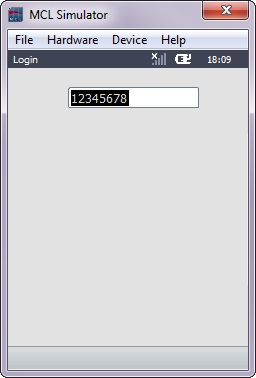
![]()
If any subsequent edition of the object's properties is required, double-click the "Input Barcode" OR select " 'Input Barcode' Properties" (in its right-click menu) to open the properties window.
Input Barcode Behavior
The <CLEAR> function (“ESC” keyboard key) affects the Input Barcode object as follows:
•If the Input Barcode contains data, the <CLEAR> will empty that field. It will require a second <CLEAR> to follow the general rule, meaning, to execute the processes you added to the object or screen.
Input Barcode with data ![]() 1st <CLEAR> clears the data
1st <CLEAR> clears the data
2nd <CLEAR> executes any added processes
•If the Input Barcode is empty, one <CLEAR> will be enough to proceed with the application’s workflow.
Empty Input Barcode ![]() 1st <CLEAR> executes any added processes
1st <CLEAR> executes any added processes
Input Barcode 's Predefined Local Variables
This object has predefined local variables (only available in event context).
Event |
On Change |
|||
Variable Name |
L_Control_Name |
L_Unformated_Value |
L_Formated_Value |
L_Entry_Type |
Variable ID |
&0a |
&1a |
&2a |
&3a |
Description |
Stores the object's name (*) |
Stores received value |
Stores formatted value (**) |
KB - Keyboard input XXX - Barcode Type |
* Defined in the objects properties window "Layout" tab.
** According with format rule defined in the objects properties window "Advanced" tab.
Event |
On Hotkey |
On Timer |
|
Variable Name |
L_Object_Name |
L_Keycode |
L_Object_Name |
Variable ID |
&0a |
&1a |
&0a |
Description |
Stores the object's name (*) |
Stores defined hotkey code |
Stores the object's name (*) |
* Defined in the object's "properties" window ("Layout" tab).
![]()
Hardware tip
For devices without a physical scanner trigger (ex: Android devices), use the back button to activate the scanner action.