Admin Dashboard
Overview
The Admin Dashboard is the main working area for the account administrator.
The following image displays the initial view of MCL-Mobility Platform, when accessed by the account administrator. It includes a header, the Admin Dashboard and a footer:
The header displays information regarding the account:
•The current date and time.
•The account logo. For more detailed information, see Account Logo.
•A "Welcome Box" where you can log out and/or view/edit the personal details of your profile (for example, to change the password). For more detailed information, see To View Your Own Profile.
Admin Dashboard
The Admin Dashboard is the account administrator's work area, meaning, where he views and edits account settings, manages subscriptions, sites, users, etc.. It includes five sections - "Account Status", "Last Activities", "Control Panel", "Site Shortcuts" and "Subscriptions".
Located on the upper left corner, this section displays information about the account and the elements of the subscription(s) associated to the account. It is not possible to edit any of its information.
The indicators below display the account number, account and company names, the status and date/time of the last connection to MCL-Subscription Manager and the consolidations of all the subscription's limits associated to the account.
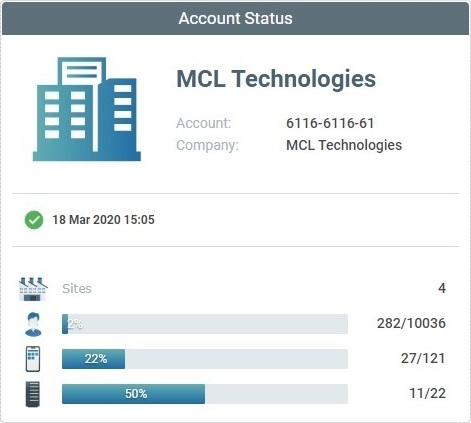
|
The ID number of the account. The name of the company. |
|
The current status of the subscription and the date/time of that check: The The Error Message example: The Error Message example: |
|
The number of sites created within the account (ex: 4). |
|
The gauge displays the number of subscribed operators (ex: .../10036) and the associated operators with an "Enabled" status throughout the sites (ex: 282/...). |
|
The gauge displays the number of subscribed devices (ex: .../121) and the paired devices with an "Enabled" status throughout the sites (ex: 27/...). |
|
The gauge displays the number of subscribed MCL-Net servers (ex: .../22) and the MCL-Net servers that are currently in use, meaning, with an "Enabled" status (ex: 11/...). |
This section, located directly below the "Account Status" section, displays the last activities performed in the account.
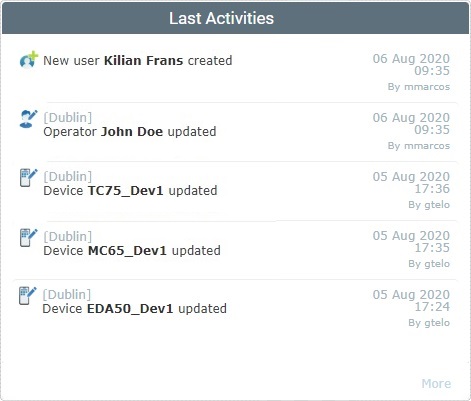
The tasks displayed in the "Last Activities" section include the adding, updating and deleting of:
•sites
•users
•servers
•development stations, back-ends
•applications, configurations and deployments
•devices and device groups
•operators and operator groups
•profiles, speech profiles
You can view several details regarding these activities:
•The site they were performed in.
•The action itself.
•The date and time they occurred.
•Who performed the activity.
Click ![]() , to have have access to the activities performed inside the account and who performed them.
, to have have access to the activities performed inside the account and who performed them.
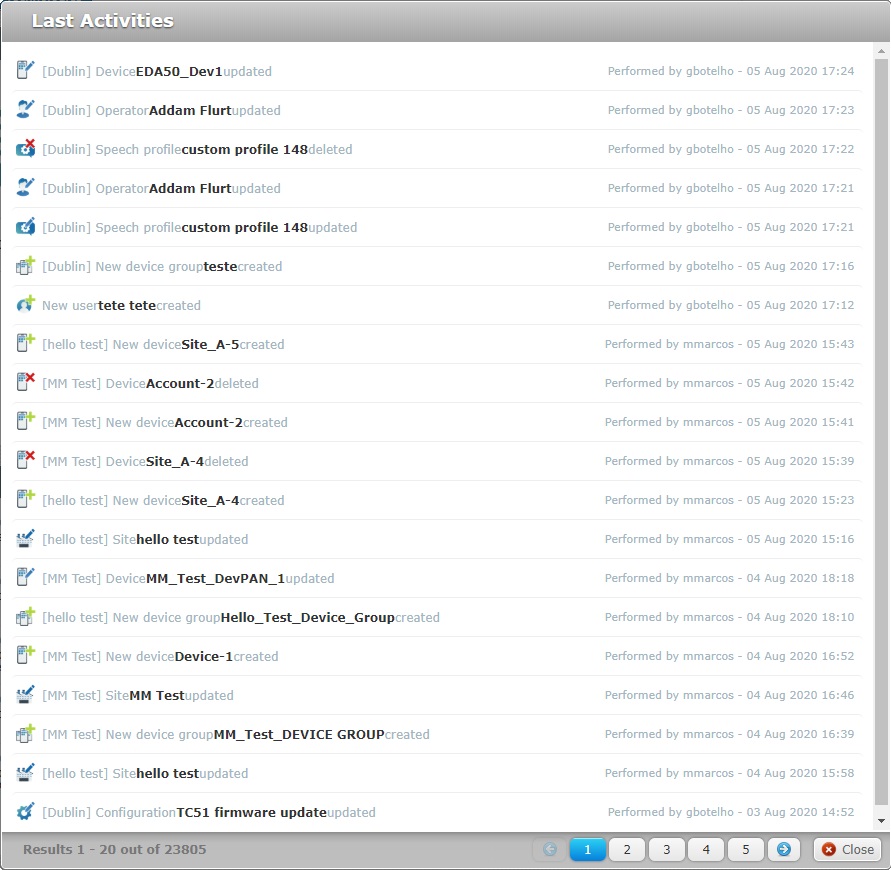
To navigate, use the ![]() buttons.
buttons.
To close the window, click ![]() .
.
This section is located on the upper right corner of the Admin Dashboard and displays administrative/management tasks. These tasks are organized into 6 main modules: "Set Up"; "Applications"; "Devices"; "External Systems", "Data Sync" and "Business Analytics". Each module includes more specific sub-modules which is where the corresponding tasks are managed/configured. To access the intended sub-module, click the related main module and, then, in the resulting row, click the intended sub-module to open it.
The "Data Sync" and/or "Business Analytics" modules are ONLY available if the account's subscription includes these services. In the case of the "Data Sync" module, the subscription MUST include the "Messagebox" service.
Each module contains its own sub-modules, as follows:
"Set Up"
This module includes all aspects regarding system management. Clicking ![]() provides access to the "Account Details", "Sites", "Users", "Subscriptions", "Files", "Profiles" and "Speech Profiles" sub-modules.
provides access to the "Account Details", "Sites", "Users", "Subscriptions", "Files", "Profiles" and "Speech Profiles" sub-modules.
For more detailed information on each sub-module, see Account Details, Sites, Users, Subscriptions, Files, Profiles and Speech Profiles.
"Applications"
This module contains all options related to application management. To display the row with the corresponding sub-modules, click 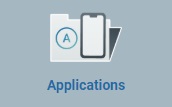 .
.
For more detailed information on each sub-module, see Applications, Configurations, Deployments.
"Devices"
This module relates to the account's paired devices. Clicking 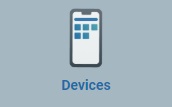 provides access to the "Device List" sub-module.
provides access to the "Device List" sub-module.
For more detailed information on the sub-module, see Devices.
"External Systems"
This module includes everything related to external systems (ex: back-ends). Click 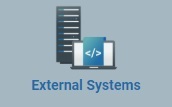 to open the row with the corresponding sub-modules.
to open the row with the corresponding sub-modules.
For more detailed information on each sub-module, see Back-ends, Servers and Development Stations.
![]()
The Development Stations sub-module is only available if, at least one of the account's sites is associated to a subscription with the "Development Station" feature.
"Data Sync"
This module includes the sub-modules that represent the service(s) available for the account, for instance, the Messagebox Service (message exchange between the devices and a back-end via the MCL-Mobility Platform account).
Clicking 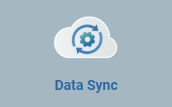 provides access to the "Messagebox" sub-module.
provides access to the "Messagebox" sub-module.
For more detailed information on the sub-module, see Messagebox.
"Business Analytics"
This module includes the sub-modules that manage/display the metric information that is provided by the MCL applications to the MCL-Mobility Platform via the "Business Analytics" service.
The "Counters" sub-module aggregates the processed metric data, the "Dashboards" sub-module handles the dashboards/widgets that display the intended metric information as well as other dynamic/static information (ex: the result of a mathematical formula) and the "Reporting" sub-module aggregates reports with information retrieved from devices (ex: a list of devices with their installed software info, a device's static details, etc.) and master data from the account's entities (ex: site details, lists of operators, device groups operator groups, etc.).
Click  to access the "Counters", "Dashboards" and "Reporting" sub-modules.
to access the "Counters", "Dashboards" and "Reporting" sub-modules.
For more detailed information on each sub-module, see Counters, Dashboards and Reporting.
![]()
The "Business Analytics" module is only available if the associated subscription includes the corresponding service.
This section is located, directly below the "Control Panel" section and includes shortcuts to the sites contained in the account. The account administrator uses them to access the sites.
The following image displays 4 sites. To access the preferred one, click it.
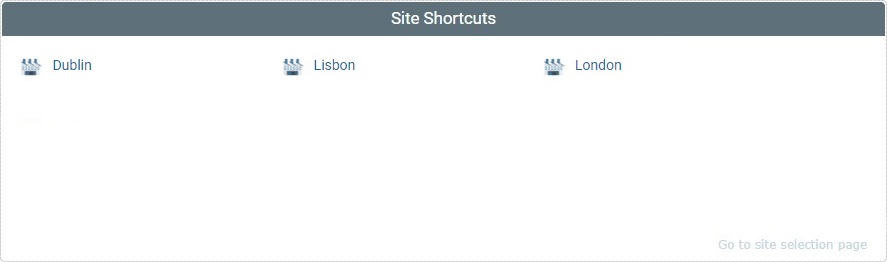
If you click ![]() , you have access to the site selection page.
, you have access to the site selection page.
This section, below the "Site Shortcuts" section, lists the subscriptions attached to the account. It displays the type of subscription, how many devices are associated to it and its renewal date. Click the subscription to access the page with its details. For more detailed information, see Subscriptions.

![]()
The footer includes the following:
•(A) The current MCL-Mobility Platform version.
•(B) The "About" button - when clicked, provides Copyright information.
•(B) The "Terms & Conditions" button - when clicked, displays the corresponding document concerning the use of MCL-Mobility Platform.
•(B) The "User Guide" button - when clicked, displays the MCL-Mobility Platform User Guide.